Have you guys heard about the new Facebook Reels?
If you get on Facebook a lot, we’re sure you’ve seen them just in your everyday scrolling.
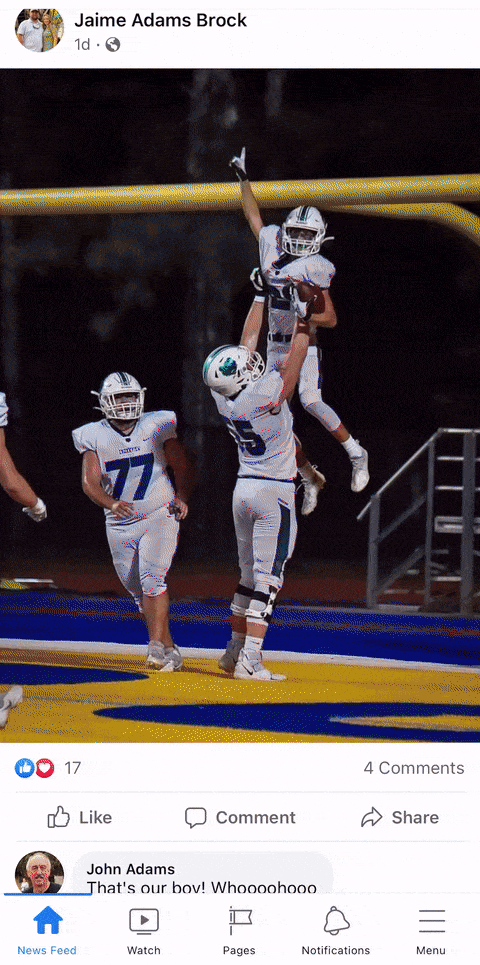
The same short-form videos that have swept the world with TikTok and Instagram Reels have now…
…in true Facebook copy & paste fashion, appeared again with the new Facebook Reels.
So today, we’re going to cover what Facebook Reels are, how to set them up.
As well as any differences worth pointing out between Facebook Reels and Instagram Reels, and most importantly, best practices.
What Are Facebook Reels?
Facebook says,

“Reels on Facebook are short-form videos. You can also view public reels from Instagram, if the creator chooses to recommend it on Facebook.
Reels are recommended based on what may be relevant to you and may appear in places like your News Feed and Facebook Watch.”
If you’re not familiar with Reels at all, you can read our beginners guide to Instagram Reels…
…and that will give you a better start to understanding Facebook Reels as well.
But assuming that you’re already pretty familiar with Instagram Reels, let’s talk about this next.
Difference Between IG Reels and Facebook Reels + How They Work Together
a. You can share Reels from Instagram to Facebook.
So if you see a Reel on Facebook that was originally created on Instagram, the Reel will have the creator’s Instagram username instead of their FB name.
That is if they have a Facebook account.
b. You’ll see the Instagram symbol under their username.
When you’re watching a Reel that was created on Facebook, you can leave a comment.
If you’re watching a Reel created on Instagram, you can only comment on it using the:
- Instagram app, or
- on Instagram.com using your Instagram account.
c. You can see how many people have liked a Reel.
You can also see who on Facebook has liked a Reel, but if it’s a Reel created on Instagram, you can’t see who on Instagram liked it.
You can only see who liked the Reel on Instagram in the Instagram app or on Instagram.com.
To see a list of who on Facebook liked the video, in the bottom right corner, tap the number under the thumbs up button.
d. If you’re watching a Reel created on Instagram, you can see the number of plays the Reel has.
A play is a video session with 1millisecond or more of playback and excludes replays. Plays are counted from both Facebook and Instagram.
If you as a viewer watch a Reel on both Facebook and Instagram, it’ll be counted twice.
Most Reels created on Facebook will show the number of plays as well.
To see the number of plays, in the bottom right corner, tap the number under the thumbs up button.
e. When you’re watching a Reel created on Facebook, you can see other Reels they’ve created by tapping on their name.
If you’re watching a Reel created on Instagram, you’ll be directed to their profile on Instagram instead.
So hopefully, that gives you some clarity on how Facebook and Instagram collect engagement together for the same Reel shared to both platforms.
Now before we show you how to create Facebook Reels…
…just a quick reminder to check out our new social media ads training course to level up your skills in social media advertising.
How To Create Facebook Reels
Step 1: At the top of your newsfeed, you can toggle from Stories to Reels to see all the recent Reels shared for you to peruse through.
In the same section, you should also see the option to create your own Reel.

Step 2: Tap that, and you’ll need to give Facebook access to your camera, if not your camera roll and mic as well.
Once you do that, this is what the Reels camera looks like.

Step 3: Along the bottom, you can tap the arrow to see recents from your camera roll that you can upload to use.
Or, you can use the record button to record a new video to use.

Step 4: Then starting at the top, we have the option to add music. We can either type in a song to search or look for songs by genre.
You can change the speed of your video, and you can add effects to your video.
You can also set a countdown timer to start recording after 3 or 10 seconds. And, you can set a duration limit for how long you want it to record.
You can set a green screen background using one of their existing options or something from your camera roll.
Your video will have to be at least 3 seconds long before you can go to the next screen.
So once you’ve got your video the way you want it, click Next.

Step 5: On this screen, you’ll have the ability to add or change the music and effects if you didn’t do that on the previous screen.
You can also add text to your video here, and set it so that certain texts are only on screen for certain time periods.
But you’ll want to edit your clips first though before you add or edit text or else, you’ll have to re-do the timing on your text.
You’ll also be able to add stickers, gifs, or emojis on this screen.
If at any point something isn’t working right, you can tap the 3 dots in the upper right-hand corner to let Facebook know that.
Once you’ve got everything the way you want it, you can tap Next.

Step 6: If you’re posting this from your personal account, you can adjust who is able to see your Reels by setting them to:
- public,
- friends, or
- friends except.
From there, you can enter your text in the description box, and share your Reel!

Step 7: If you want to create your Reel from your Facebook business page, just go to your business page in the Facebook app.
And then, scroll down under the Create Post and tap where it says Reel, and follow the same steps from there.

So that’s how to create Facebook Reels!
Best Practices In Creating FB Reels
1. Apply what’s working for you on IG Reels to Facebook.
Facebook Reels are so new that we don’t exactly have a ton of historical data yet to say “this works well and this doesn’t.”
So if you have already been posting Instagram Reels for a while…
…take what’s working on that platform and apply the same strategies for Facebook.
2. It’s the same with your other social media content.
If you haven’t posted Instagram Reels before, and you’re starting from scratch with Facebook Reels…
…the same approach you take to all of your other social media content will still apply here.
Your Reels need to be made for and about your audience.
Don’t waste the extra reach you get from the Reels talking about how many awards you’ve received or how great your company is.
Talk about things your audience cares about by addressing their needs and goals.
Because if not, they are not going to care enough to watch your Reel.
Speaking of social media content strategy, be sure to check out our post for that next.
3. Repurpose your videos.
If you already use TikTok a lot and want to repurpose your videos from there to use for Facebook Reels…
…be sure to save them without the TikTok logo.
If you upload a Reel to either Instagram or Facebook with the TikTok logo on it, Facebook will intentionally kill its reach.
And that is because it does not want to support its competitor.
4. Be on the lookout for Facebook Reels ads.
We haven’t seen any new placements for it in Facebook Ads Manager yet, but shortly after Instagram Reels were released…
…Instagram Reel ads were introduced.
We think we can expect a similar pattern to follow with Facebook Reels.
So, what do you think about Facebook Reels so far? Are you excited to try them?
If you want to maximize your FB marketing efforts, then work with our Facebook marketing company today.
Contact us now to schedule a free meeting!
The post The Full Guide to Facebook Reels: Tutorials + Best Practices appeared first on Digital Marketing Blog.
0 Commentaires