
No matter what tools you have, you probably do a lot of your marketing research on good old Google. The search engine giant stomps the competition with over 90% of the market share, while the closest challenger barely gets 3%.
As a result, combing for data on its billions of pages can be harder than finding a needle in the proverbial haystack. That’s the reason you need advanced Google search strategies.
Advanced tips don’t just help you research. You can get essential details about search activity, your search engine optimization performance, and how your competitors are doing.
Take a moment now to learn advanced search tactics and become a Googling Jedi.
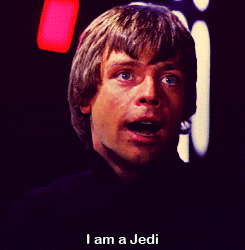
Key Takeaways:
- Advanced Google search involves using unique search operators or on-page buttons and links to refine your search.
- Use advanced search features to get insights into your competition, audience, and website.
- You can also discover linking opportunities and exclude unnecessary information.
- Combine advanced search features to filter your searches further.
What We Mean by Advanced Google Search
Anyone can do an advanced Google search to narrow results to something more specific. You have two primary options to do so.
First, you can use Google’s Advanced Search page, which provides fields for these options and more.

Image Source: Oberlo
A second (and usually easier) option is using advanced Google search commands (or “operators”) to limit your results. We use these tricks all the time at MIG, which is why our clients get hundreds of thousands of page visits monthly.
8 Advanced Google Search Tips To Start Using Now
The following are the top advanced Google search tips we love to use.
(For readability, we put search operators you can copy in bold. Anything in brackets is a placeholder for the specific text you would enter for each use case.)
1. Use the Correct Syntax and Stay Current on Advanced Search Options
Like any program, Google has rules about how to input commands. Use the correct punctuation and watch out for errant spaces to get your desired results.
Also, Google will get rid of operators from time to time. If you’re getting suspect results, double-check that Google hasn’t dropped (or “deprecated”) that command.
(Be careful because some top pages that list advanced search operators have outdated commands.)
2. Find New Ideas for Content
When you’re publishing weekly, bi-weekly, or daily (like we do here), you can soon start to struggle to come up with new ideas. Advanced Google search techniques help you explore new subjects or find a fresh spin on a topic.
Try the search operators inurl: and intitle: for new ideas. These functions let you search for pages with a particular word in the URL or page title.
Now you can find subjects to improve upon in your blog. For an example of how this works, you can use inurl:spaghetti or intitle:spaghetti to find sites with “spaghetti” in the URL or title.
If you’re looking for multiple search terms and you want to ensure they all appear in the URL or title, use allinurl: or allintitle:, e.g., allinurl:spaghetti sauce or allintitle:spaghetti sauce.
While regular Google searches can lead you to sites that have your search term in the URL, this trick can ensure you find sites that focus on the keyword.
You can also use this tip to find out how many sites appear for these searches, which can tell you how much competition there is for a keyword.
A power tip: Use this operator to find guest posting opportunities by inputting allinurl:guest post or inurl:write for us.
3. Discover External Linking Opportunities and How Google Views Your Site
You may already have in mind high-profile sites where you want your links to appear. How can you locate more?
A great advanced Google search operator for this is related:. Type in related:[site.com] to receive results of comparable websites. (Note that this feature often won’t work on smaller domains.)
This feature can also help you uncover competitors and potential partners. Best of all, you’ll find out how Google classifies your site by finding out what it sees as related to you.
You’ll learn if you need to improve your content if websites in unrelated fields appear. When closely connected sites show up, such as your LinkedIn pages and affiliates, you’re on the right track.
4. Find Internal Linking Opportunities
When internal linking, ensure you’re not throwing in random links to pages that add little value to the reader. You can input site:[yoursite.com] intext:[anchor text] to find related subjects on your site to link to.
Also, use this advanced Google search with the site:[site.com] function to search for specific research and statistics on other sites rich with information.

Image Source: Zyppy
5. Exclude Terms
Google can easily become overwhelming and provide too many pages. When you’re researching something and want to avoid unrelated information, you can use the minus (-) sign to eliminate many of the results that don’t pertain to your subject.
So if you want to research “bags” but don’t want to see “purses,” you can input bags -purses. This advanced Google search tip can help you avoid branded search results or irrelevant locations.
6. Date Range for Relevant Information
Supplying timely data in your articles is one way to help you establish authority. However, the world has changed drastically in a few short years.
A statistic from 10 or even five years ago may not be relevant to your audience anymore. How can you find recent statistics and information?
Limit the information that Google returns to a specific time period by using the “Tools” button to restrict results to pages from a particular timeframe. You can specify the past hour, day, week, month, or year, or you can set a custom range.

Image Source: Search Engine Land
Some sources recommend you use the daterange: operator to accomplish the same thing. However, recent information states that Google is doing away with this operator.
7. Use an Asterisk as a Wildcard
You can find more matches using the asterisk (*) as a “wildcard.” In other words, this symbol works like a wildcard when playing cards; it can represent anything you want.
Use the wildcard in an advanced Google search to discover multiple variations of a phrase. This tip can help you uncover more ideas for long-tail keywords.
You can put the asterisk anywhere in your term to find other popular phrases that users are searching for. For example, use * accident lawyer to discover what types of accident litigation people are looking for most.
8. Combine Operators and Search Tactics
Like inputting multiple cheat codes on a video game, combine search operators for refining searches further. Putting these tools together offers the most advanced Google search you can get.
Check out the following video to see these search tips and more in action.
How To Get Top-Level Assistance With Your Advanced Google Search Techniques
These tactics are only one part of a successful SEO strategy. You also need to put that data to work with a strong content marketing program.
Create a content schedule that takes advantage of the best advanced Google search methods with help from Marketing Insider Group. Book a free 15-minute consultation to find out more.
The post 8 Advanced Google Search Tips To Optimize Your Web and Content Marketing appeared first on Marketing Insider Group.

0 Commentaires